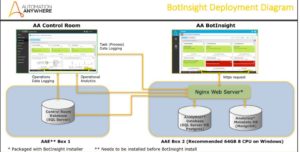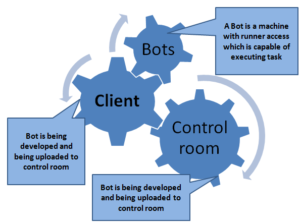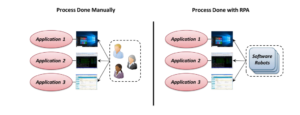Automation Anywhere Interview Questions and Answers
We will talk about advanced Automation Anywhere Interview Questions and answers that assist you in covering all aspects of automation anywhere tool.
Automation Anywhere Interview Questions and Answers
Automation Anywhere Architecture
Automation Anywhere Architecture has 3 primary components
- Control Room
- Bot Creator
- Bot Runner
Control room- is a web-based platform that controls the Automation Anywhere. In other words, it’s the Server that controls Automation Anywhere bots.
Apart from that the control room deal with
- User management
- Source control : code for the bots is managed by the control room. So it becomes easy to share the code across different systems.
- Dashboard- It gives complete analytics/results of Automation Anywhere bots. You can see how many bots are runs and how bot failed/passed etc. is controlled.
- License Management: The purchased licenses for Automation Anywhere are configured in the Control Room.
There are 2 types of Licenses in Automation Anywhere
- Dev License: If you got this license, you can create a bot, edit bot and run a bot.
- Run License: If you have this kind of license you can run the bot and, you will not make any changes.
Bot Creator- Developers use Desktop based applications to create bots. Their dev licenses are checked with that configured in the control room. On authentication, the code of the bots they create is stored in the control room. Different developers may create individual tasks/bots. These bots could be merged and executed at once.
Bot Runner – The Bot Runner is the machine where you run the bot. You could have multiple bots running in parallel. You only need the Run License to run the bots. The bots report back the execution logs/pass/fail status back to the control room.
Other important components of Automation Anywhere :
BOT insights
The tool shows statistic and display graphs to analyze the performance of every bot in the system. Here, you can also calculate the time you have saved because of the automation process.
Bot Farm
BotFarm is integrated with Automation Anywhere Enterprise. It allows you to create multiple bots. Moreover, you can also give these boats on the rental basis.
BOT STORE
Bot Store is a first digital workforce marketplace. Here, you will get lots of pre-built bots for every type of business automation.
Types of Automation Anywhere Bots
Task Bots
Task bots are bots which automate rule-based, repetitive task, in areas like document administration, HR, claims management, IT services and more. This leads to immediate improvement in productivity, error reduction, and cost saving.
Meta Bots
Meta bots are the automation building blocks. It is designed in such a way that with application updates or changes you need to make minimal edits to the bot. Changes automatically apply to any process utilizing that bot.
IQBOT
It is an advanced tool. It can learn on its own and perform a task according to it. IQ Bot offers automation using the highly advanced cognitive technology. It works on the concept to organize an unstructured data while improving its skills and performance.
Features of Automation Anywhere
- Intelligent automation for business and IT tasks
- Uses SMART Automation Technology
- Rapidly Automates complex and complicated tasks
- Create automation tasks like recording keyboard clicks and mouse strokes
- Distribute tasks to multiple computers
- Automation Anywhere offers scriptless automation
- Auto-login runs scheduled tasks on anytime, even when the computer is locked.
What are capabilities of Automation Anywhere tool
Automation Anywhere can automate any repetitive tasks for windows or web based applications. It comes with a number of sample tasks that you can run to become familiar with what Automation Anywhere can do. To run a sample task, in the Folders list, choose Sample Tasks. Under Task List, highlight a task, and choose Run. (To view the commands contained in a task, highlight the task and choose Edit.)
- Automation Anywhere speeds your workflow by automating many complex tasks – for example:
- Use Automation Anywhere to automate time-consuming business processes: check inventory, re-order supplies, generate reports, enable fast data entry and formatting, etc.
- Automate Web tasks. For example: logging into websites, searching, submitting forms, updating records, managing ERP Web front-ends, etc.
- Automation Anywhere is ideal for automating complex IT tasks: website monitoring, website testing, repetitive system administration tasks, etc.
- Use Automation Anywhere to automate data transfers, and import or export data between applications or from files.
- Automate routine backups and file management tasks.
- Automate software testing and routine Web development testing tasks.
- Use Automation Anywhere to automate job scheduling.
- Automation Anywhere is ideal for batch data processing.
- Automate FTP tasks.
- With a Premier or Enterprise license, you can easily share tasks by converting them to standalone .exe files. For example, businesses and IT managers can generate .exes for common software configuration and management tasks, such as installing software changes, etc.
What is Control Room in Automation Anywhere Tool?
Control Room is Server Component in AA. This component is to hold the entire information in the tools.
Control room is an operation and authentication of all clients within client environment. It is controlled all the user and monitoring task based on the control room operation.
Control Room Options:
- Dashboard
- Repository Manager
- Operation Control Room
- Audit Trail
- Task Scheduler
- Security
- Client
- Credential Manager
- App. Management
Be proficient in Automation Anywhere !
What are the best features of Automation Anywhere?
In the realm of Robotic Process Automation (RPA), the tools that constitutes the Automation Anywhere is notable for its ability to reduce the time taken to fulfill the processing. In a single keystroke we could automate the functions rather than the repetitive process monotonous workloads.With the support of potent task-scheduling, we could run the scheduled tasks anytime, anywhere.Although the script is in dissimilar formats, we could automate it.
It is easy to administer the automated processes in single and multiple machines.Automation tasks are done in the matter of minutes. Keystrokes and mouse clicks are recorded with point-and-click wizards.With scalable servers that provide collaborative task force, the automation application is made simpler.Automation Anywhere centralizes the system for backup, security, and resourceful agendas.Job scheduling and batch data processing is made easier. FTP and SFTP process can fully be automated.Downloading, uploading, scheduling, and running with multi-user environments can be done in Citrix.
What types of recorder are used in Automation Anywhere?
| Smart recorder | All object cloning |
| Screen recorder | Capture window object -simple tasks for processes that involve mouse clicks and keyboard operations. |
| Web recorder | Capture Web Project |
What is the purpose of web recorder?
It tackles all web controls and manipulations.It is applicable only when recording web-only tasks. If website controls on a page navigate through the location, the web recorder program can locate the correct controls and regulate the work at hand to run free of error. If the characteristics of the web controls alter, the automation task can be updated to ensure that the task runs successfully.
What is an Object Recorder?
An object recorder is used to capture the Windows control actions likeadding texts in drop-down menus, listing boxes, and buttons. The status of radio buttons and check boxes, click actions, capturing tree views are the shot up products of the object recorder that is the vital component of automation process and its subsidiaries.
What is the usages of Secure Recording?
As crucial a process of taking security measures before beginning the process of automating any given business process, the command solutions grasps the mechanisms like the images, texts, object values and HTMLs. However, for banking processes – like financial services, insurance, and commercial environments – seizing these delicate datasets may pose a critical security breach. Thus, this feature of secure recording minimizes these potential security risks as the recording does not capture these sensitive data.
Describe Active Directory Command in Automation Anywhere
In Automation Anywhere tool, the following command is used to manage the Active Directory and generate, alter, and delete the users in the system and centralizing the control panel.
The Active Directory command provides the below sub-commands:
- Create User
- Modify User
- Create Group
- Modify Group
- Create Object
- Modify Object
- Search
- Get Property
What OS supports Automation Anywhere?
- Microsoft Windows Server 2012
- Microsoft Windows Server 2008 R2
- Microsoft Windows Server 2003
- Microsoft Windows 8.1/ 8 and above
- Microsoft Windows 7* (Both 32-bit and 64-bit OS versions are supported)
How to use the String Operation Command in AA?
Using the following command to exploit a text string or withdraw part of a string and storing it in a variable.
- Before/After
- Compare
- Find
- Join
- Length
- Lower Case
- Replace
- Reverse
- Split
- Sub-String
- Trim
How to create timestamps for your files using Automation Anywhere System variables?
Automation Anywhere provides the following system variables that you can use to append timestamps:
- Year
- Month
- Day
- Hour
- Minute
- Second
- Date
You can combine these variables to create a timestamp of your own design.
Examples:
To append Year, Month, Day at the end of ABC, you can write:
ABC$Year$$Month$$Day$.
To create a complete timestamp with date and time, you can write:
ABC$Year$$Month$$Day$$Hour$$Minute$$Second$.
You can also include text characters between the variables, e.g.,
ABC$Year$-$Month$-$Day$.
You can configure your own format for the Date variable. Choose Tools > Variable Manager > System Variable > Date. If you use the Date variable to append a date to filenames, be sure there are no slashes (/) in your date format, since filenames in Windows may not use the / character.
What is the purpose of Error Handling Command in Automation Anywhere?
The following sub-commands are used to handle the potential errors during the running of a task and to debug the task.
Sub-Commands are:
- Begin Error Handling
- End Error Handling
Automation Anywhere provides these possibilities for error handling when an error happens:
- Take Snapshot: In the event of any error, take a snapshot of the screen.
- Run Task: Run another task when the current task faces an error.
- Log data into file: Log the error into a file.
- Send Email : Send an email when the error happens. Optionally ‘Attach Snapshot’ and/or ‘Attach Variable’. We can configure e-mail settings from Tools > Options > Email Settings
- Variable Assignment: Specify a value to be assigned to a variable and Set Task Status Pass or Fail depending on the Error handling action.
How to lock, shutdown and restart machine using AA?
Lock the computer
- In Automation Anywhere Client, open the Task Editor. To open an existing task, select the task in the Task List, and click Edit. To create a new task, click New, or choose Tools > Task Editor.
- In the Task Editor, in the Commands list, double-click System. A submenu appears.
- Double-click Lock Computer. The System dialog appears. Note the green symbol indicating that the Shutdown command can help save energy and spare the environment.
- Click Save.
Shut down the computer
- In Automation Anywhere Client, open the Task Editor. To open an existing task, select the task in the Task List, and click Edit. To create a new task, click New, or choose Tools > Task Editor.
- In the Task Editor, in the Commands list, double-click System. A submenu appears.
- Double-click Shutdown. The System dialog appears. Note the green symbol, indicating that the Shutdown command can help save energy and spare the environment.
- Click Save.
Restart the computer
- In Automation Anywhere Client, open the Task Editor. To open an existing task, select the task in the Task List, and click Edit. To create a new task, click New, or choose Tools > Task Editor.
- In the Task Editor, in the Commands list, double-click System. A submenu appears.
- Double-click Restart.
- Click Save. Note: Always put System commands last in tasks, since actions entered after the System command will not be executed.
Tip : You can have Automation Anywhere Client perform an auto-login, so that when your cbomputer restarts, Automation Anywhere Client will enter your username and password.
What are the significant factors to consider while planning Automation Anywhere?
The first thing before considering anything is paying attention and selecting the automation tool that is beneficial. It also requires paying attention to the framework in the case where it is present. Identifying the test deliverables is the other factor to consider. Also, other factors such as project timelines, execution, etc. must be taken care of during the planning phase.
What are the primary reasons for considering automation anywhere instead of manual testing?
The primary issue is manual testing requires a lot of additional resources as well more time consumption. Also exists some errors due to inaccuracy in cases of large projects with time boundaries. It’s not a wise option for choosing manual testing at instances of complex documentation levels as it can degrade the performance of the resources. Even the resources performing testing may lose interest in achieving the same task again and again in a short span of time.
What is Robotic Process Automation?
Even in our digital era, many business processes are still carried out by people. Yet these processes commonly rely
on one or more applications, with human beings providing the driving intelligence. For example, think about a back
office that handles customer orders. Each order might require getting a customer’s name, then looking up and
validating the customer’s shipping address. Once this information is available, the next steps might be to calculate
the shipping cost and place the order. In a typical back office environment, people execute this process, often
relying on multiple applications to complete it.
But why? Just as more and more manufacturing processes are now done by robots, why can’t more and more
business processes be done by software robots? The answer is that with RPA, they can. Put simply, RPA means
using software rather than people to carry out business processes that rely on applications. Figure 1 illustrates this
idea.
As the figure shows, RPA allows replacing people with software robots. While this kind of automation can be useful
when a process uses just one application, it’s especially valuable when a process relies on multiple applications, as
in the example shown here. Rather than integrating the applications through whatever application programming interfaces (APIs) they might expose, RPA instead accesses each one through its user interface, just as a person
would.
Want to become proficient in AA ?
What are the important options to make it ease of using Automation Anywhere Task editor’s filter?
| Group By Windows | Group all your actions by windows for easy editing |
| Mouse moves | Display or hide all mouse moves actions from the editor |
| Keystrokes | Display or hide all keystrokes actions from the editor |
| Mouse clicks | Display or hide all mouse clicks actions from the editor |
| Delay | Display or hide all delay actions from the editor |
| Others | Display or hide all commands from the editor that are not mouse moves, keystrokes, mouse clicks, or delays |
What is the recommended way to open an application as part of a task?
When you record a task, you might double-click the icon of an application on the desktop or go to Start
- Programs and click the application’s icon. It is very likely that the location of these icons will change, resulting in an error when the task runs. However, to prevent these errors, we recommend that you follow the following recommendations:
- Open the task in the Task Editor.
- Select the actions that involve going to menu items and clicking. They may involve several mouse moves and mouse clicks.
Delete these actions:
Replace them with single-line commands that you create by double-clicking the Open Program/File command and specifying the path to the application you want to open. The Open Program/File dialog includes a text box where you can type parameters that Automation Anywhere will pass to the application.
The task will now open your application, no matter where the icon is located.
Applications using Automation Anywhere
| Industry | Application of Automation Anywhere |
|---|---|
| Financial/Accounting | Invoice processing, reporting, auditing, etc. |
| HR | Automating tasks in PeopleSoft. Email notifications, populating. |
| Operations/IT | Creating accounts, software set-up, batch processing, system integrations, etc. |
| Sales | Creating and printing invoices, add, modify and removing customer data into CRM. |
| Marketing | Creating lead generation reports and monitoring social sentiment. |
| Manufacturing | Inventory management. Excel automation. ERP integration. |
| Government | Verification process, populating subcontractor forms, automating daily reports, etc. |
| Healthcare | Patient data migration and process rig. Reporting for doctors, medical Ml processing, insurance data automaton and claim processing, claim status, and patient record storage. |
| Consumer goods | Order processing, data entry, claims to process. FTP automation, incentive claims processing. |
| Hospitality | Price analysis of competitors, guest data processing, data verification, payment processing, etc. |
| Retail | Gather product details from manufacturer’s site, updating online inventory and importing website and email sales. |