Blue prism Software Download and License - V6 and 7
In this post, we will discuss about step by step approach for blue prism software download and installation.
Blue prism Software Download and License - 2022
How to install Blue Prism ?
To install Blue Prism on your desktop below are the prerequisites:
• Windows Operating System
• Microsoft .NET framework
• Supported Microsoft SQL Server Database
Blue Prism can be installed on supporting windows which supports Windows XP, Windows 7, Windows 8.1 and also Windows 10. Blue Prism is installed on 64-bit Operating System and it will run on the 32-bit application.
You need to have .NET in your system and must search and verify programs and features from the control panel.
What are the steps to download and install SQL server ?
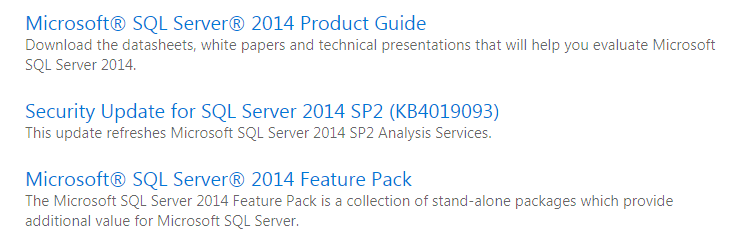
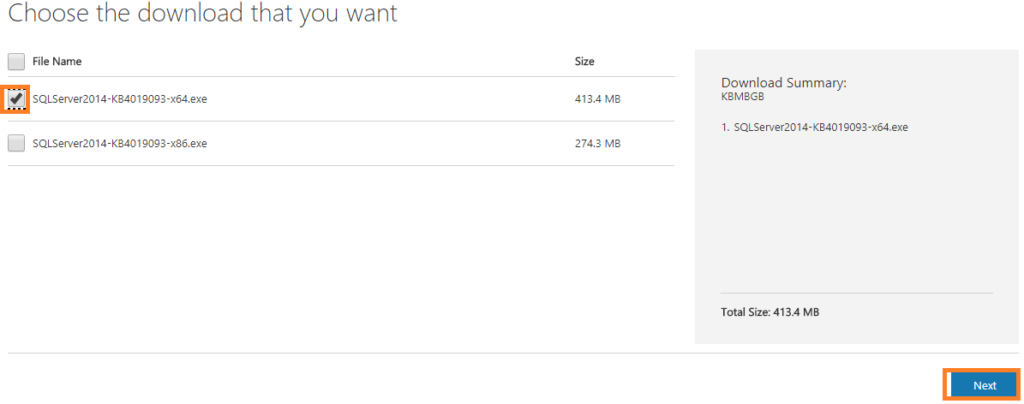 4) Once done with the downloading, start the installation of SQL server database.
5) To begin installation, double-click on SQL server, click Ok and then YES. It then starts the extraction of the setup files. Once it is done, you will get the SQL server standalone installation.
6) Read the displayed license box and select I agree. click on NEXT after that.
4) Once done with the downloading, start the installation of SQL server database.
5) To begin installation, double-click on SQL server, click Ok and then YES. It then starts the extraction of the setup files. Once it is done, you will get the SQL server standalone installation.
6) Read the displayed license box and select I agree. click on NEXT after that.
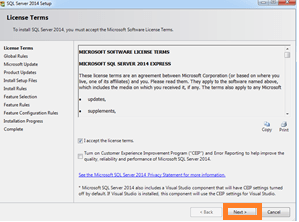 7) It will ask you to check Microsoft updates. After that, click NEXT.
8) Now, it will ask for instance name. Provide it if you want to change otherwise you can set default name. Then, click on NEXT.We need to give SQL server browser services to start up automatically as it required by the Blue Prism.
9) Change the start-up type of SQL server browser to automatic and then Click Next.
10) Give authentication mode to windows and click Next. Then installation will continue which takes few minutes.
Now, the installation of SQL server has been completed successfully.
7) It will ask you to check Microsoft updates. After that, click NEXT.
8) Now, it will ask for instance name. Provide it if you want to change otherwise you can set default name. Then, click on NEXT.We need to give SQL server browser services to start up automatically as it required by the Blue Prism.
9) Change the start-up type of SQL server browser to automatic and then Click Next.
10) Give authentication mode to windows and click Next. Then installation will continue which takes few minutes.
Now, the installation of SQL server has been completed successfully. How To configure SQL server with your system ?
Before Blue prism Software installation, we need to configure SQL server.
1) Go to all programs, there open Microsoft SQL server 2014 and Click on Configuration Tools and then open SQL server 2014 configuration manager.
2) Then, you will get the window as shown below. Make sure that start mode is automatic for SQL server (browser and express).
3) If the start mode is running or disabled. Then just right click on that and go to properties. There you can change its mode and click Ok.
Want to become proficient in BluePrism ?
Installation, Configuration, and Activation of Blue Prism:
To install the Blue Prism,
1) Go to My Computer, double click on Setup file. Then, you will get a license agreement. Read all the conditions and click I Agree. Then, click Next.
2) Now, it starts installing Blue Prism on your desktop.
3) Once the installation has been done, it will ask to configure before signing up for Blue Prism.
4) To configure, give connection name, hostname and give connection type as SQL server windows authentication. Then, click Ok.
5) Now it will ask to create a new Database, then go to file and create Database by using default connections. Then, Click Ok.
6) Once it is done, it shows that a new database has been created successfully.
7) Now, sign in to Blue Prism by giving username and password as admin and admin respectively. They are defaults for everyone.
Here, you may wonder, “how can username and password by default be the same for everyone for everyone And how can tool remain protected?”
8) Yes, here we have an option. After singing in into Blue Prism, it will immediately ask you to reset the password.
9) Here, we have to give our new password and then click Finish.
10) Now, your own password has been created successfully.
11) Now, your Blue Prism has been installed successfully. Then homepage of Blue Prism will be opened.
12) Here, Menu Bar of Blue Prism is inactive. To open that, we have to install a new license, which can be found in downloads.
13) After installing the license, you will find all the tabs are now ready to use.
Above given are few steps which I have used to install and configure the SQL server and Blue Prism.
How can I download Blue Prism software ?
Offcially, Blue Prism software is not available for download. There are two ways of getting the software:
- Directly from BluePrism – you would need to be a partner for that, OR
- Your client can share purchased licences with you if you are working as RPA service provider.
How can I download VBOs for Blue Prism ?
Majority of them are in the C Drive => Program Files => Blue prism > Automate => VBO folder.
The only VBO’s provided on the portal via Home>Products >VBO are either more advanced or extended versions released by blue prism. The portal currently has VBOs for
- Utility-XML
- Login Agent
- MAPIEx
- Utility- Date & Time Manipulations (updated)
- Ms Excel VBO – Run Macro with Parallel Threads
- Cyberark
- Utility-Image Search
Where can you get a Blue Prism license key?
You can reach out to blue prism team using the link below Contact Us – Blue Prism
Mention your area of interest and they should get back to you with details. BluePrism license is one of the expensive in the market. They charge premium for license keys.
How do I download the trial version of Blue Prism ?
Blue Prism does not provide any trial or demo version software for practice. The company has to be a licensed partner of Blue Prism to get their software for training or projects purpose.
Freelancers are unable to take the burden of paying high cost for licenses. So even though people who want to learn, they have to a company provided software.
Learn Enterprise BOT development and deployment using Blueprism ?
How much does a Blue Prism RPA licence cost ?
- Blue Prism RPA Licence would cost you around 18000$/year or 10K pounds or 6 Lacs INR.
- Moreover, if your company is among Blue Prism Total Invoiced Revenue during the financial year, there are discounts are provided by Blue Prism.
- Blue Prism does not distribute the license from itself,rather it is distributed by BP’s partners. So for that, you need to check with them for the license and its cost.
- Log in | Blue Prism Portal -Contact Blue Prism for the further details.
